Key Idea
In Workday, a business process, or “BP,” is an automated workflow that routes tasks to designated users. Common tasks include to-dos, reviews and approvals. Notifications can also be set up to notify a user that a step has begun or was completed, or a particular review response was selected.
Since the Workday Student implementation is an iterative process, all examples are for illustrative purposes only.
Jump to: Key benefits | Common steps | Task routing | Tasks outside Workday | Inbox messages & notifications
Business process overview
As part of the Student Sunrise project, the university aims to identify opportunities and solutions to make academic and other student-focused operations more consistent and automated. Workday’s business process functionality is one of the tools we will use to accomplish that goal.
In Workday, a business process is a series of tasks that automatically route to the specified user(s) until all steps are completed. The process is automated by configuring which tasks need to occur, in what order, and to whom each task should be assigned.
For example, a simple process may have just two steps: a student requesting a change to their program of study and their advisor approving it. A more complex business process may be configured for the creation of a new course, which may involve multiple to-dos, reviews and approvals.
Key benefits
- Improves efficiency by automatically routing tasks to the party responsible and proceeding to the next step upon completion, compared with our current operations, which can involve a lot of back-and-forth emails as well as manual data in multiple systems, including SIS.
- Reduces administrative burden and frees up time for higher priorities and more value-added tasks like interacting with students.
- Creates consistency, where needed, by standardizing approaches to common tasks.
- Increases transparency by providing visibility into the progress of a process, including the ability to see where a process may be stalled. (See related tutorial for Workday HCM and Finance).
- Since tasks are assignable to security groups, rather than individuals (typically), the process is not disrupted by a change in staffing.
- Generates an audit trail after a business process is completed.
- Improves data consistency across systems through integrations with other systems.
Common steps
To configure a business process, we first define which tasks need to occur and in what order. A process always starts with an initiation step. After that, the process can be designed to have one or more steps before it’s complete. Some of the most common step types are:
- To-Do: Reminder to do something inside or outside the system; must be marked as complete for the process to advance. For example, as part of onboarding, a student may be asked to submit a form in Workday Student and to get their ID badge, which would happen outside Workday.
- Questionnaire: Series of questions that must be answered and submitted. For example, a questionnaire may ask a first-year student about their academic interests to better match them with an advisor.
- Approval: Designated approver can approve or deny the requested action or change. Examples include approval to publish a new course or change a program of study.
- Review: Like an approval, except that the reviewer can send back or make edits depending on the process. For example, if a course was submitted but didn’t meet certain guidelines, the reviewer could make needed changes or send it back to the previous step to request changes.
Task routing
Tasks can be initiated by or routed based on users’ membership in security groups or organizations. The assignment of security groups will occur later in the project; however, it’s important to note that assigning individuals to the correct security groups is critical to ensuring that tasks route to the right people.
Academic units are the most common Workday organization type that will be used in our student-related business processes, as described in the next section. There may be cases when other organization types, such as supervisory organizations (HR) or cost centers (Finance) will be used too.
Academic units & business processes
Learn more about academic units »
Different versions of the same process can be created for different academic units, if needed, or flow similarly across the entire university.
For example, Workday could have one process that triggers when a course is created at the School of Medicine and another for when a course is created at McKelvey School of Engineering.
Business processes are inherited, which means any process that applies to an academic unit will also apply to its subordinate academic units by default. For example, a McKelvey process for course creation would apply to its 11 subordinate units in Workday Student, as illustrated below (proposal; not final).
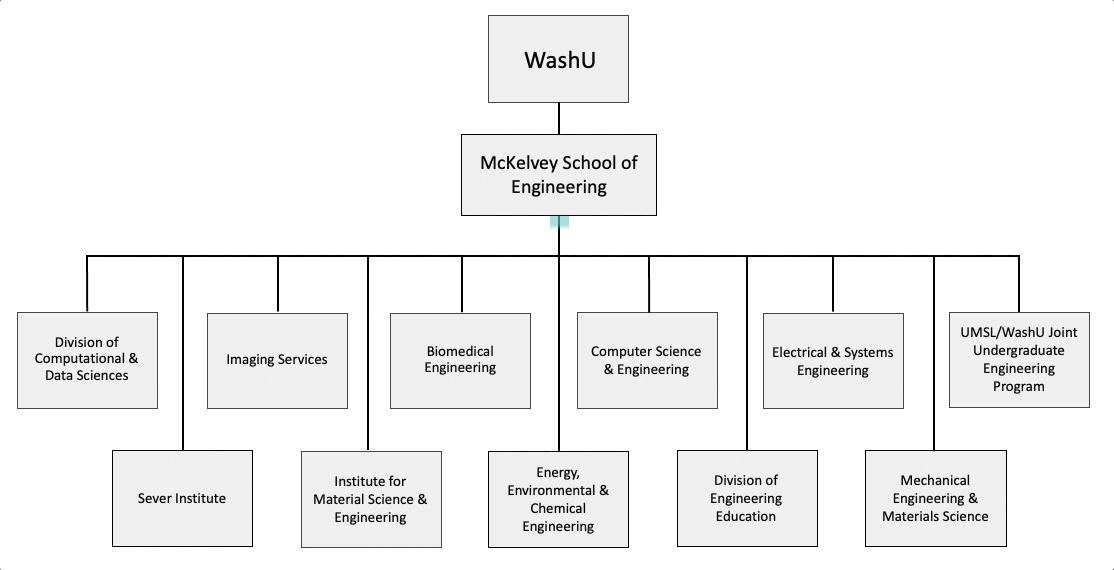
However, inheritance can be “broken,” if needed, by configuring a separate process for a subordinate unit. For example, if the UMSL/WashU Joint Undergraduate Engineering Program needed a different process for course creation than the rest of McKelvey’s subordinate units, a separate process (illustrated by the umbrella icon) could be set up to supersede the process set at the McKelvey School of Engineering AU.
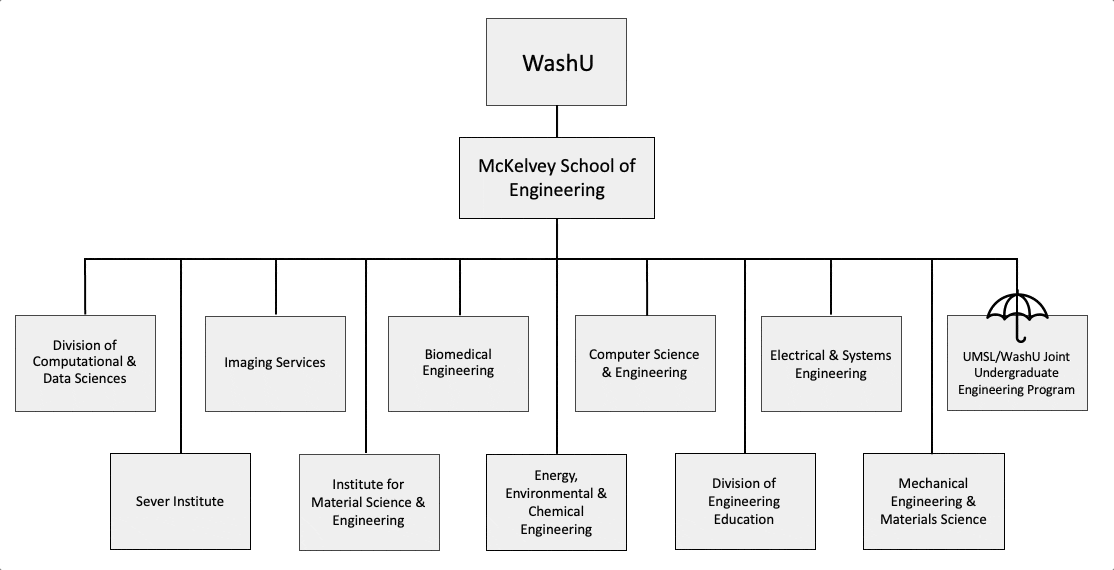
Context: Other Workday & non-Workday activities
Not everything we’ll do in Workday will be configured as part of a business process. For example, logging into the system, browsing courses, checking a student’s academic progress, reviewing course details, and running a report are all tasks that can occur independent of a business process.
Similarly, not everything we need to do to manage the university’s academic operations will occur inside Workday.
- Some tasks will occur in other systems. Most notably, Slate and PowerFAIDS will be used to manage admissions and financial aid, respectively. There are a host of other systems used for event management, teaching and learning, communications and more that will also remain part of our operations.
- Some tasks will occur outside of any technical system. For example, new course approvals often occur through curriculum committees.
Once configured, Workday processes will be able to facilitate some, or all, of the steps needed to perform certain operations.
For example, the creation of new courses will likely continue to undergo a proposal and approval process that occurs outside of Workday. If a new course is approved, we can use a process in Workday to standardize which data must be entered and who reviews and approves the course information entered in the system before it becomes visible to students.
Inbox messages & notifications
When a task is assigned to a user, they will receive a message in their Workday inbox. The example below shows a task awaiting a fictional user in a demonstration environment. In this example, the user has the option to approve or deny the request or add approvers. The actions available depend on the type of task and how we configure the process.
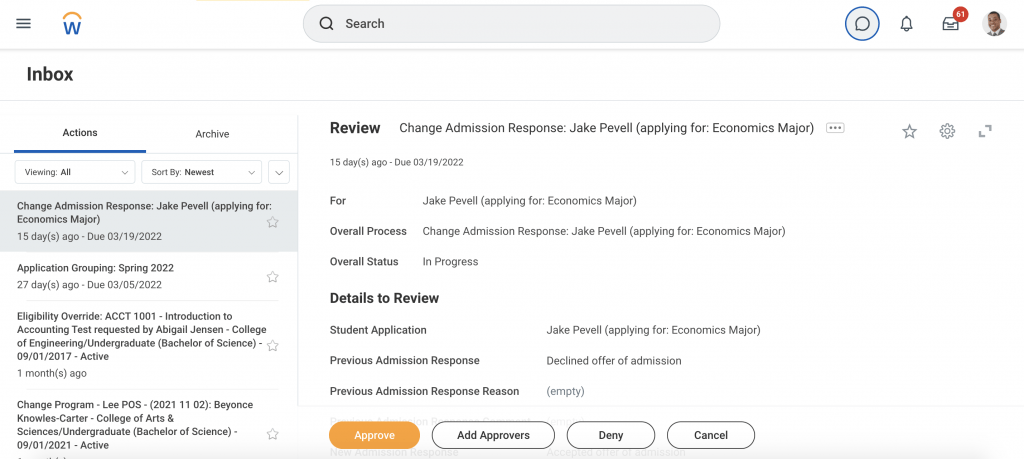
Notifications can be set up to let people know that a step has begun or has been completed, or that a particular review response was selected. For example, a student may be notified when their program of study change request has been reviewed, approved or denied.
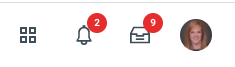
Users can quickly see if they have tasks or notifications in the top right corner of their Workday home page. The bell icon indicates notifications, while the inbox tray represents assigned tasks. A red circle with a number inside specifies how many notifications are unread or how many inbox tasks are awaiting action.